iPod touch as example
When you accidently delete music or videos in your iTunes Library, or you lost all songs and movies files when your hard drive on your Mac die, you might try to recover the data from your iPod by connecting it to iTunes, only to find that’s no way to get the files back to your Mac. Or you just got a new Mac and you want to transfer you iPod touch content to it. In cases like these, FreeSync is a totally free program that can help you transfer your songs and videos to Mac. And below is the step by step tutorial about how to transfer songs and movies from iPod touch to Mac.
Note: The upcoming version of FreeSync will support iPhone 3GS, iPhone updated to OS 3.1, iPod touch updated to OS 3.1, and new iPods released on Apple “Rock and Roll” media event.
Step 1: Launch iSkysoft FreeSync and then connect iPod touch to Mac.
Step 2: Click “Music” or “Movies” playlist and then tick the file you want to export.
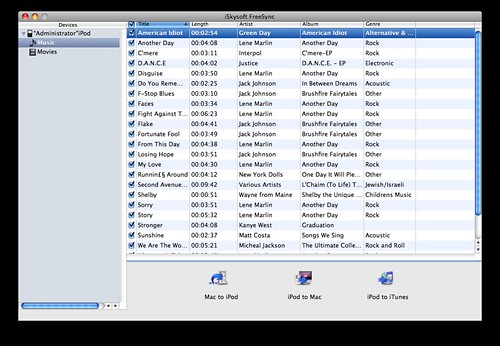
Step 3: Click “iPod To Mac” to start transferring your music or movies file to your Mac
Step 4: Select a destination folder to save your iPod touch music and videos and click “OK”
Note: If you want to import music or movies to iTunes, you can either drag the output folder of you iPod touch content to the “Library” icon and let iTunes to classify your music and movies, or go to “File” pane and select “Add to Library” to navigate to output iPod touch content and add it to iTunes.
FreeSync is a good helper for you to transfer iPod songs and movies to your Mac. If you have both iPod and iPhone, this smart program also allows you to transfer all contents to Mac at a time by connecting your iPod and iPhone with Mac simultaneously.
No comments:
Post a Comment