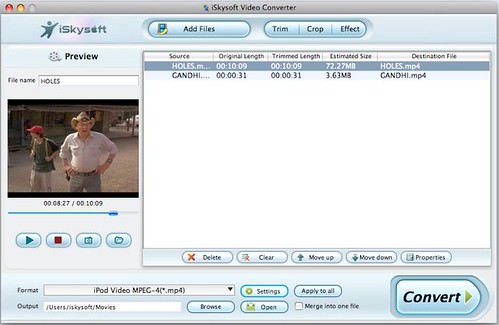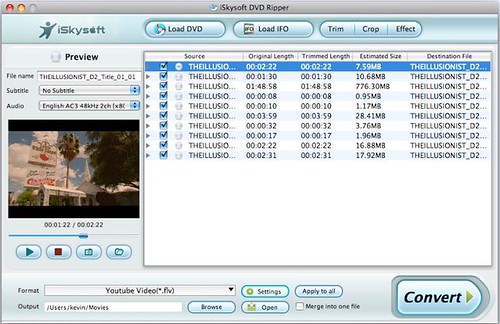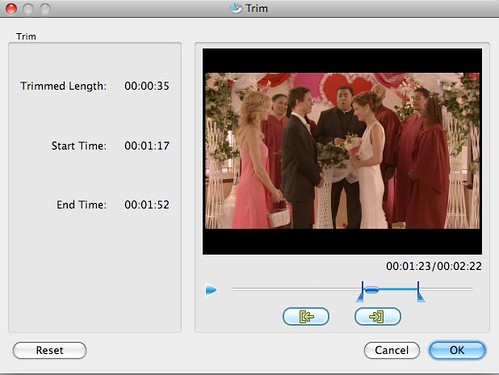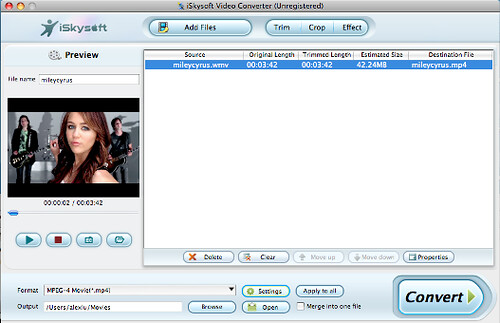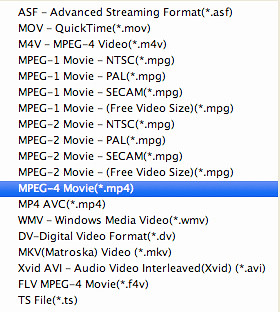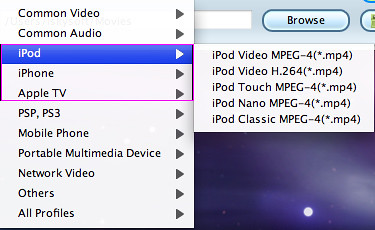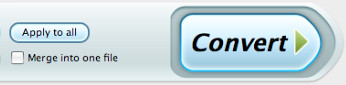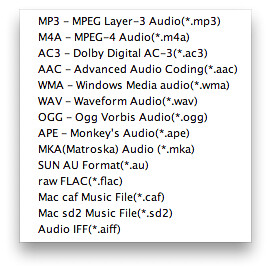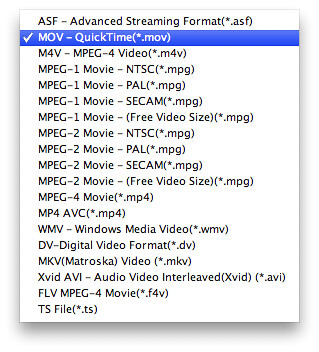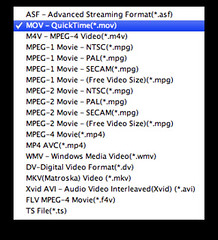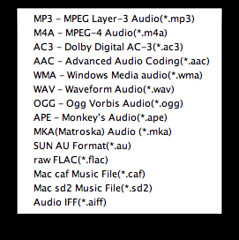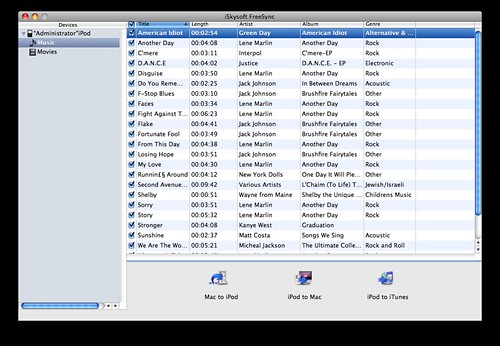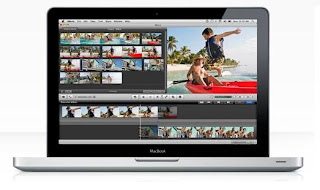About MOD and TOD files
MOD and TOD are informal names of tapeless video formats used by JVC (MOD and TOD), Panasonic (MOD only) and Canon (MOD only) in some models of digital camcorders. Format names correspond to extensions of video files. Both MOD and TOD are file-based formats that are stored on a random-access media. Directory structure and naming convention are identical except for extensions of media files.
Standard definition video is stored in MPEG-2 program stream container files with MOD extension; in most other systems these files have extension MPG or MPEG. High definition video is stored in MPEG-2 transport stream container files with TOD extension; in most other systems these files have M2T extension. Transport stream files can be converted into more common program stream files without recompressing the video itself.
How to transfer MOD/TOD files from video camera/camcorder to a Mac
1.Connect camcorder to your Mac computer with cable (USB/Firewire/Wifi);
2.Select mode of camcorder such as Computer mode;
3.iMovie will automatic open Import window;
4.If DVD Player automatic open, just quit DVD Player first;
5.So Now, you can review your video or select "Import All"(make sure your switch is set to "Automatic");
6.If you select "Manual", you can import specific clips to iMovie;
7.If you import from Tape-based devices (DV/HDV), iMovie will automatic revise tape and import all;
How to play MOD/TOD files on Mac? MOD/TOD video files are nothing but MPEG-2 files with AC3 (MPEG-1 layer2 for TOD files) audio. So .MOD and .TOD files can be easily renamed into .MV2 or .MPG files and then be read easily by most video playback tools.
You can use
MPlayer OS X or
VLC Media Player to play MOD files on Mac. They are all free.
 MOD/TOD Video Files Conversion Issues
MOD/TOD Video Files Conversion Issues But those videos, renamed with other extension directly, may be not compatible with your player or editor completely. You may lose some segments unexpectedly. And those crude footages are uncomfortable for viewing without editing and rearrangement. Re-encode your video with a video converter for mac, you can view them smoothly on QuickTime, iPod, iPhone, Apple TV or edit them to be a real movie with iMovie or Final Cut Pro.
The best free way is change video extension and convert renamed videos with
iSquint - an easy to use and totally free video converter for Mac. It can convert videos to MP4 and provide presettings for iPod, iMovie, etc. But this solution leads more quality loss, because of incompatibility and faulty conversion job. If you don't care video quality so much, this solution would be the best choice.

Another alternative is using a professional commercial programe, which supports .MOD and .TOD files. So your video will not lose any quality while importing. And the professional
MOD and TOD video converter for Mac also gets your movie quality preserved maximally. If you are not good at computer or movies' quality is important to you, a professional one would be a nice choice, because of computer security, technical supports, friendly interface, comprehensible wizard and so on.
There are two step by step reference instruction:
convert MOD files on Mac and
convert TOD video on MacRelated Camercorders:JVC MOD camcorders2004: GZ-MC100 (SD), GZ-MC200 (SD)
2005: GZ-MG30 (HDD), GZ-MG70 (HDD)
2006: GZ-MG37 (HDD), GZ-MG77 (HDD), GZ-MG505 (HDD, SD/SDHC card)
2007: GZ-MG130 (HDD), GZ-MG155 (HDD), GZ-MG255 (HDD), GZ-MG555 (HDD, SD/SDHC card)
2008: GZ-MS100U (SD/SDHC card)
2008: GZ-MG7230 (30 GB HDD, MicroSD)
2009: GZ-MG630 (60 GB HDD, MicroSD), GZ-MG670 (80 GB HDD, MicroSD), GZ-MG680 (120 GB HDD, MicroSD)
JVC TOD camcorders2007: GZ-HD7 (HDD, SD/SDHC card), GZ-HD3 (HDD, SD/SDHC card)
2008: GZ-HD5 (HDD, MicroSDHC card), GZ-HD6 (HDD, MicroSDHC card)
2008: GZ-HD30, GZ-HD40 (HDD, MicroSDHC card, dual TOD and AVCHD recording)
Panasonic MOD camcorders2003: SV-AV100 (SD card)
2005: SDR-S100 (SD card)
2006: SDR-S150 (SD/SDHC card)
2007: SDR-S10 (SD/SDHC card), SDR-H18 (HDD, SD card), SDR-H200 (HDD, SD/SDHC card)
2008: SDR-H40 (HDD, SD/SDHC card), SDR-H60 (HDD, SD/SDHC card)
2008: SDR-S7 (SD/SDHC card)
2008: SDR-SW20 (SD/SDHC card)
2009: SDR-SW21 (SD/SDHC card)
Canon MOD Camcorders2008: FS100 (SDHC), FS10 (SDHC), FS11 (SDHC)
2009: FS200 (SDHC), FS21 (SDHC), FS22 (SDHC)
From:
How to Play and Convert MOD Video, TOD Video on Mac